On some devices, you may need to edit some settings to prevent trainings being interrupted by your device. See below for a guide on how to allow the app to keep running in the background during your entire training.
App Launch on some EMUI 8, 9 and 10 devices (Huawei P20, Huawei P20 Lite, Huawei Mate 10, etc.)
- Phone settings > Battery > App launch and then set your app to “Manage manually” and make sure everything is turned on.
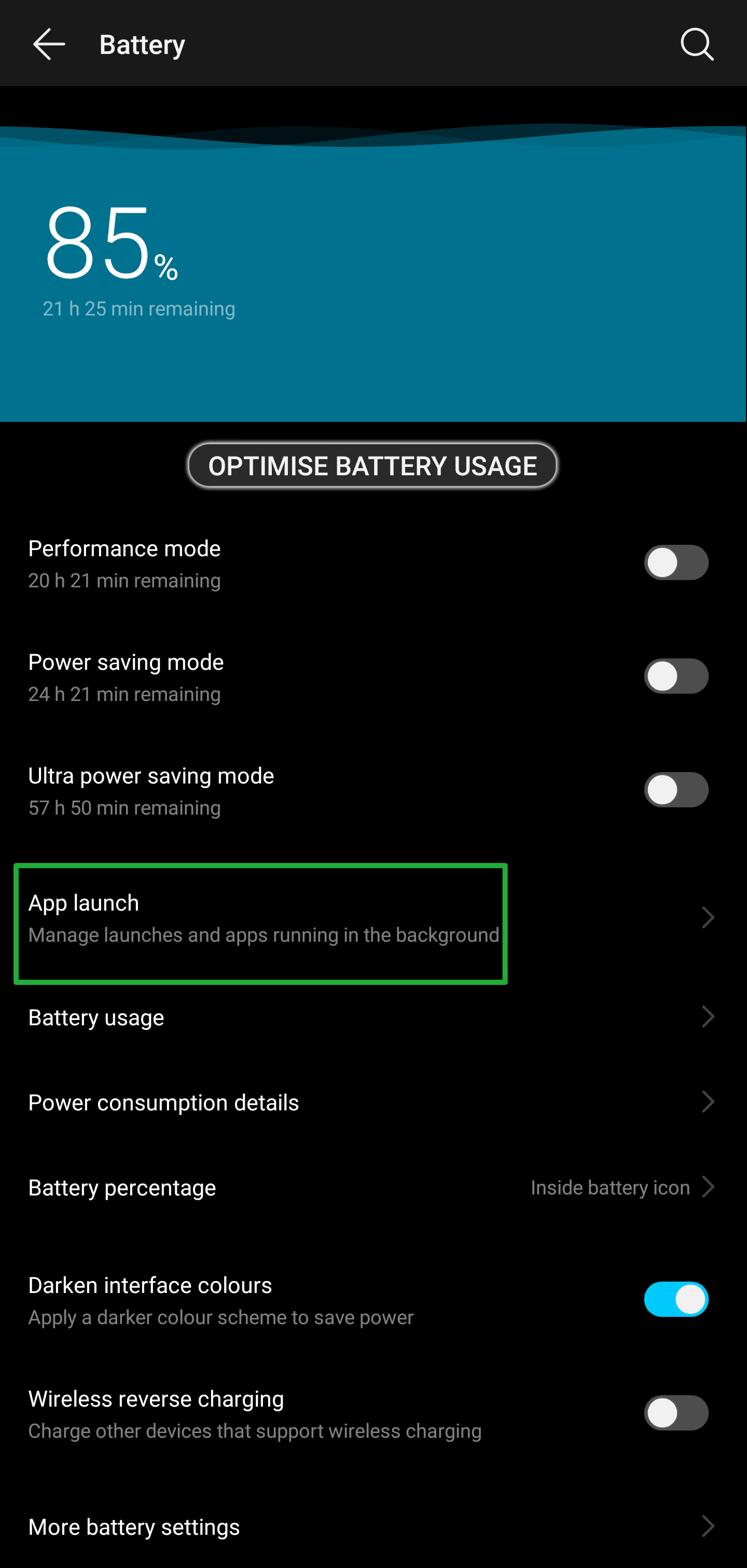
1. Phone settings > Battery > App launch. This feature may or may not be available for all devices or labeled differently.
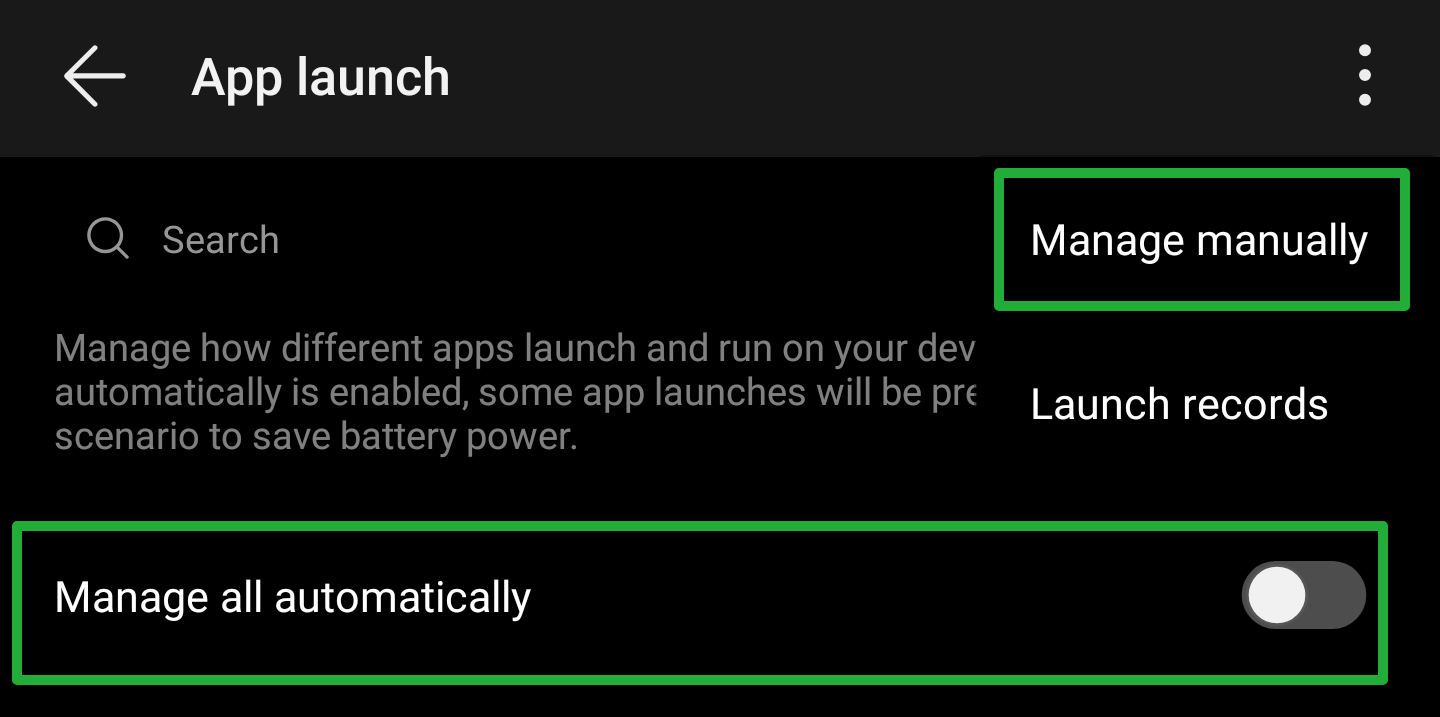
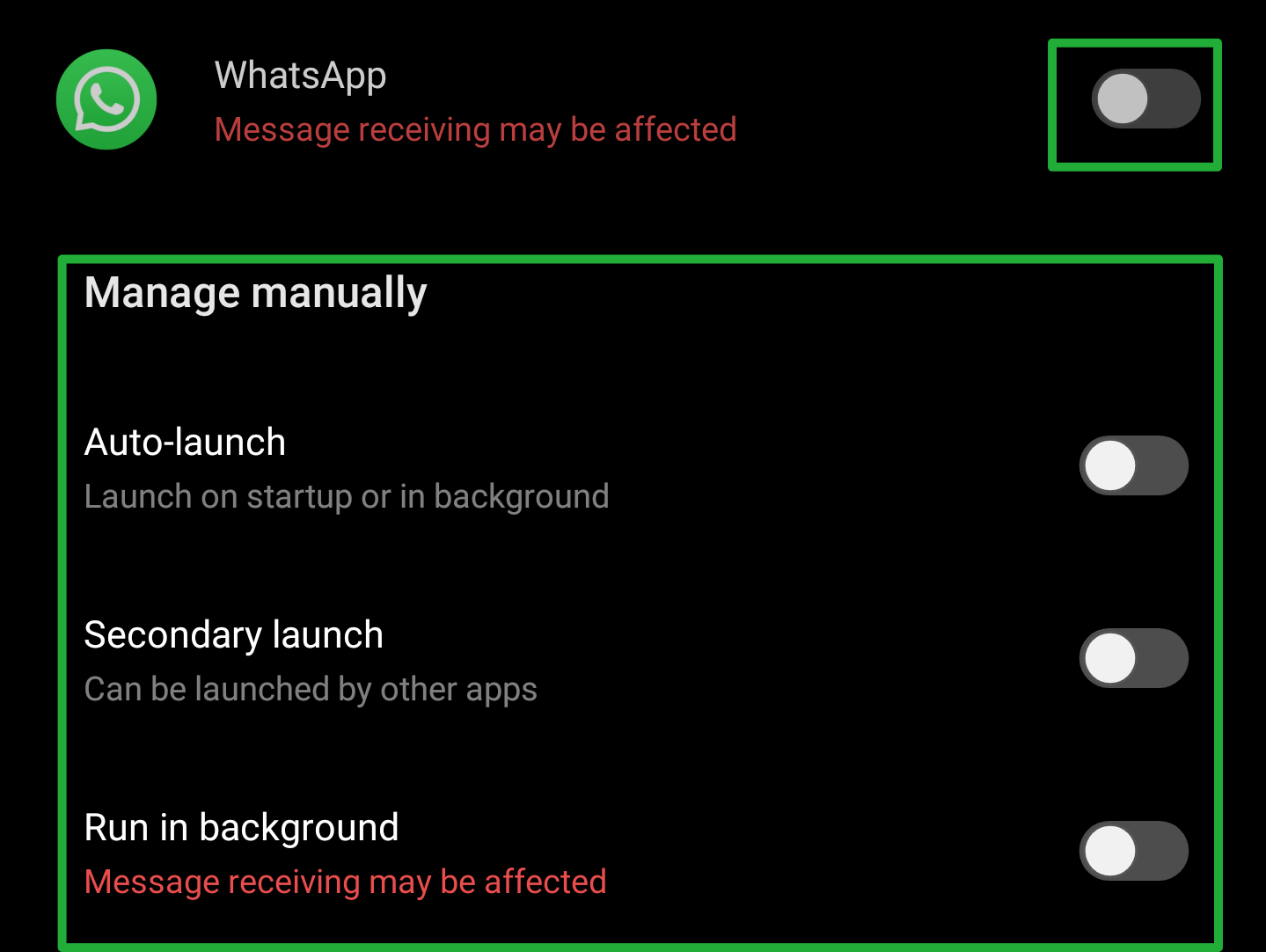
Also for reliable background processes, you may need to uninstall PowerGenie as described below.
EMUI 9+ devices
Huawei is extremely inventive in breaking apps on their devices. In addition to all the non-standard power management measures described below, they introduced a new task killer app build right into EMUI 9 on Android Pie.
It is called PowerGenie and it kills all apps that are not on its whitelist. You cannot add custom apps to their pre-defined whitelist. This means there is no other way to fix proper app functionality on Huawei than uninstalling PowerGenie.
Unfortunately, this is a system app and can only be fully uninstalled using ADB (Android Debug Bridge) Source: XDA.
You need to:
- install ADB on your computer
- Connect your phone with a data cable
- Enable Developer options
- Enable USB debugging within Developer options on your phone
- Run the following commands on your computer:
adb shell pm uninstall --user 0 com.huawei.powergenie
We did not yet have this confirmed but it is possible you can alternatively just disable PowerGenie in Phone Settings > Apps. This setting would need to be re-applied every time you reboot your device.
Also, you may not have PowerGenie on your phone, but your apps may still get killed by another mechanism.
EMUI 6+ devices (and some EMUI 5 devices)
- Phone settings > Advanced Settings > Battery manager > Power plan set to Performance
- Phone Settings > Advanced Settings > Battery Manager > Protected apps – set your app as Protected
- Phone Settings > Apps > Your app > Battery > Power-intensive prompt [uncheck] and Keep running after screen off [check]
- Phone settings > Apps > Advanced (At the bottom) > Ignore optimizations > Press Allowed > All apps > Find your app on the list and set to Allow
Huawei P9 Plus
- Phone settings > Apps > Settings > Special access > Ignore battery optimisation > Select allow for your app.
Huawei Honor 9 Lite, Huawei Mate 9 Pro
- Phone settings > Battery > Launch and then set your app to “Manage manually” and make sure everything is turned on. On EMUI 4 there is no way out, sorry, but you can ask the developers of your apps to implement the workaround described in Developer section
Was this article helpful?
That’s Great!
Thank you for your feedback
Sorry! We couldn't be helpful
Thank you for your feedback
Feedback sent
We appreciate your effort and will try to fix the article